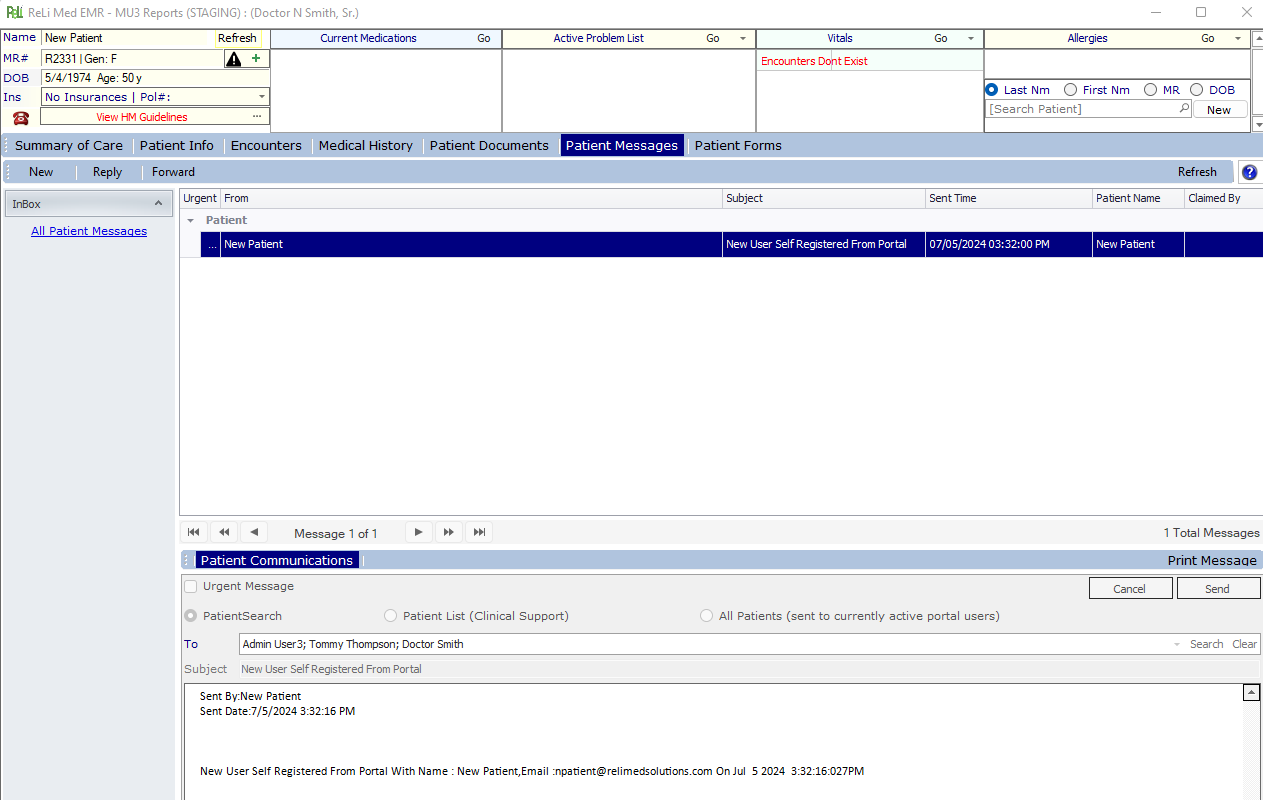277
277
If your practice would like to turn on patient self registering for your ReLi Med Patient Portal, you will first need to make that request through support.
Once it has been turned on for your practice, you will see a new link that allows prospective new patients to register:
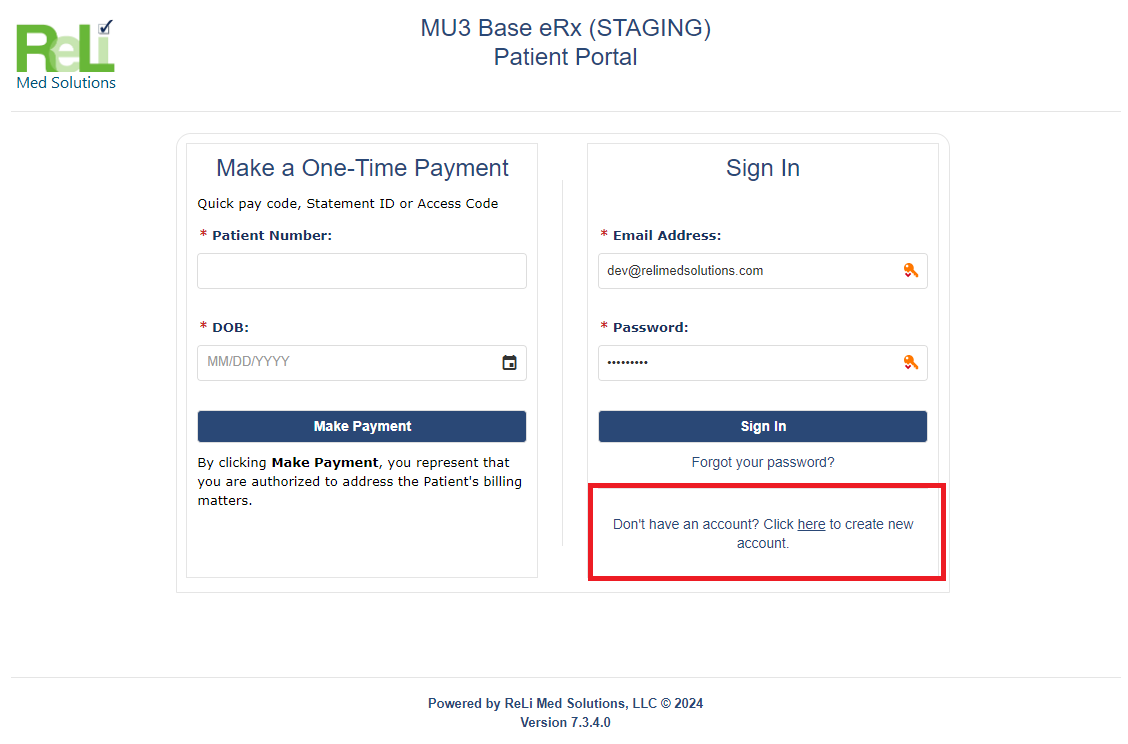
Your new patients will then go through the following steps:
1. Click on the link above and fill put the following minimum demographics: First name, last name ,email, and mobile phone number and then select the "Continue" button:
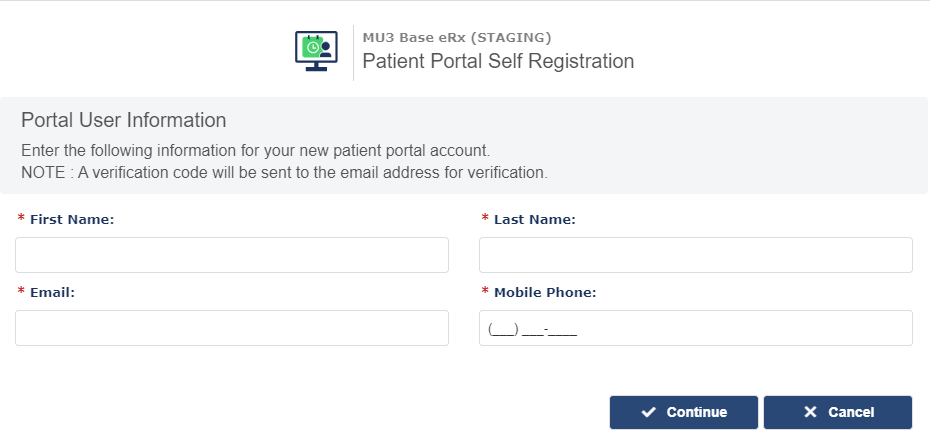
2. You will be presented with the following pop-up screen and a code will be sent to the email you provided.
The email will look similar to the following example:
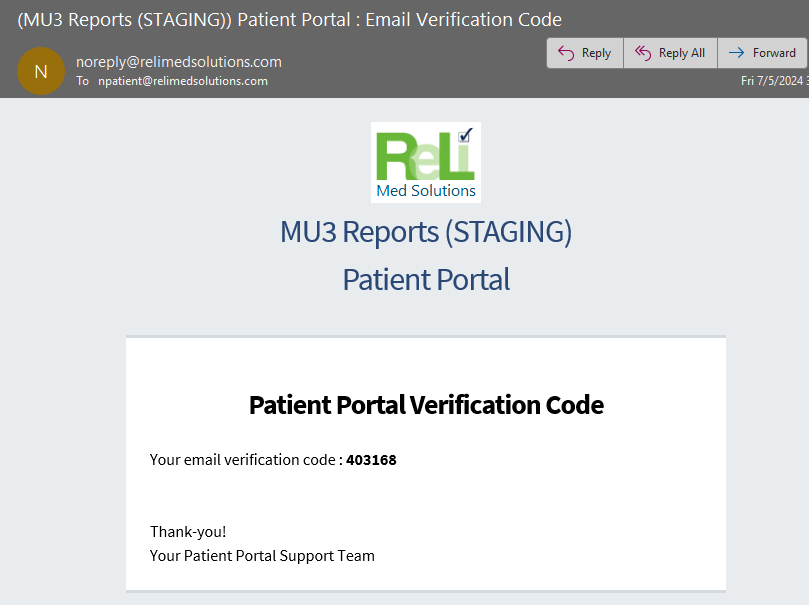
Enter the code you receive and select the "Continue" button:
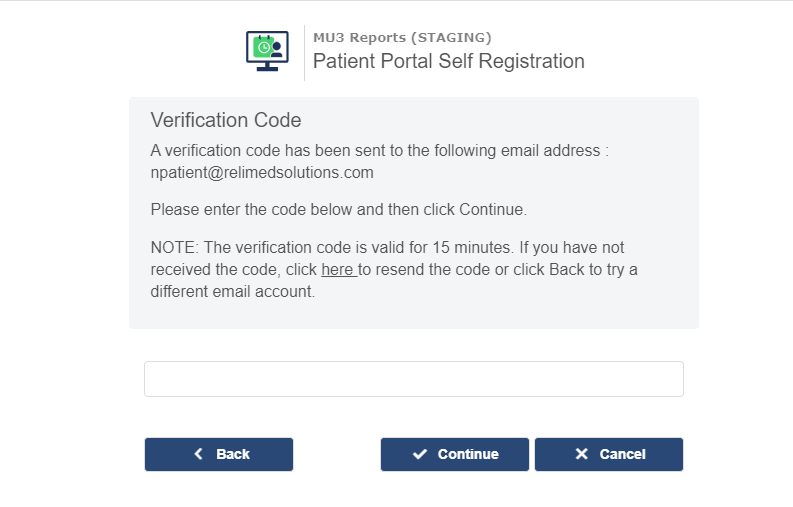
3. The next screen will ask you to first select if you are the patient or if you are a representative of the patient (i.e. parent or caregiver) with the default selection being you as the patient.
NOTE: Your office has the option of requiring new patient's to enter a PIN that they must get from your office staff before registering OR not. This means that your staff would have to enter the minimum demographics into the EMR and save it first.
You can get this option set to NOT require a PIN and allow new patients to create their own patient records by requesting from Support to set the preference: Allow users to create new patient records
This is what the screen will look like if users are allowed to create the patient record:
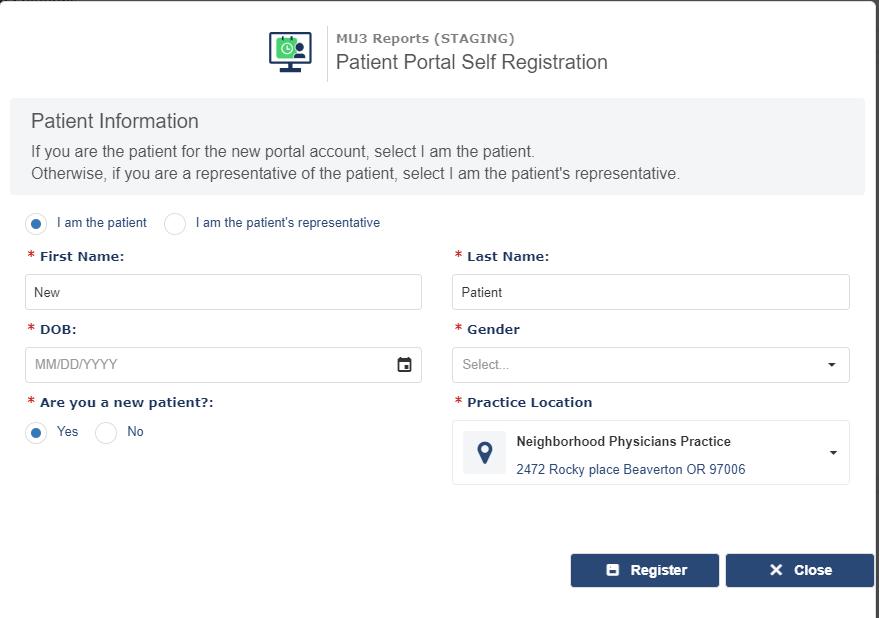
Enter the missing information and select "Register"
4. The user will then get another email to activate the portal account and a new patient record will have been created in the EMR.
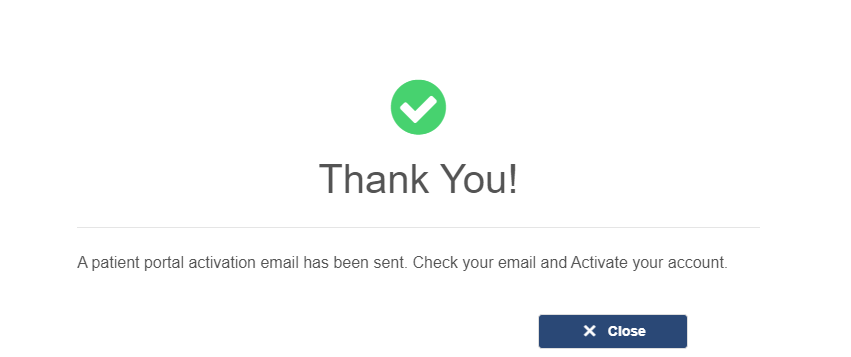
The email will look similar to the following example:
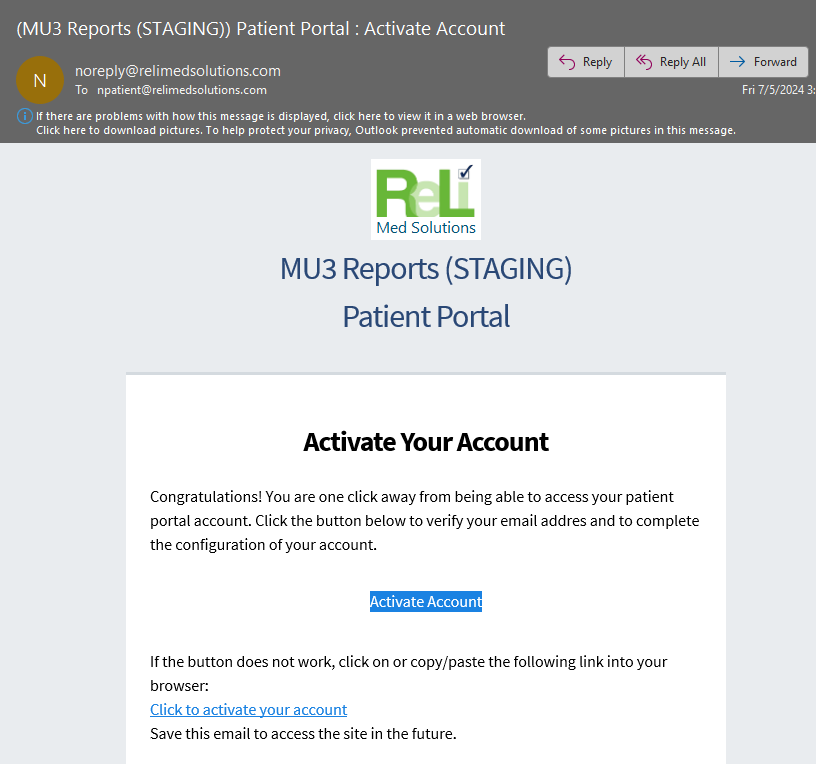
From the EMR, the patient is now created:
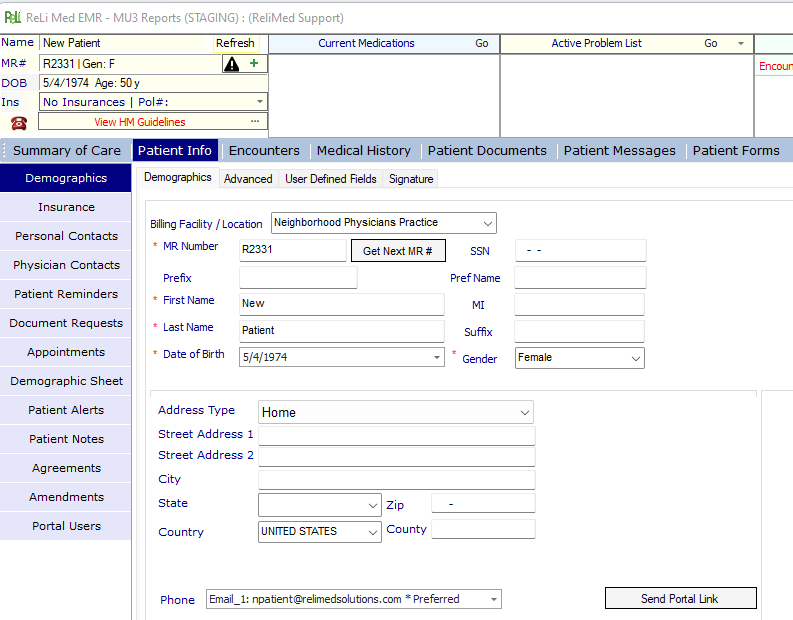
5. If you are allowing patients to self register and create their own patient records, then you may also want to make sure you have
the automated message set up to send staff a message once someone does register. This can be set from Admin -> Messaging, select
"Patient Portal Self Registered" on the left and then select user(s) and/or privilege group(s) on the right that should receive this type of message.
Remember to select "Save" on this screen.
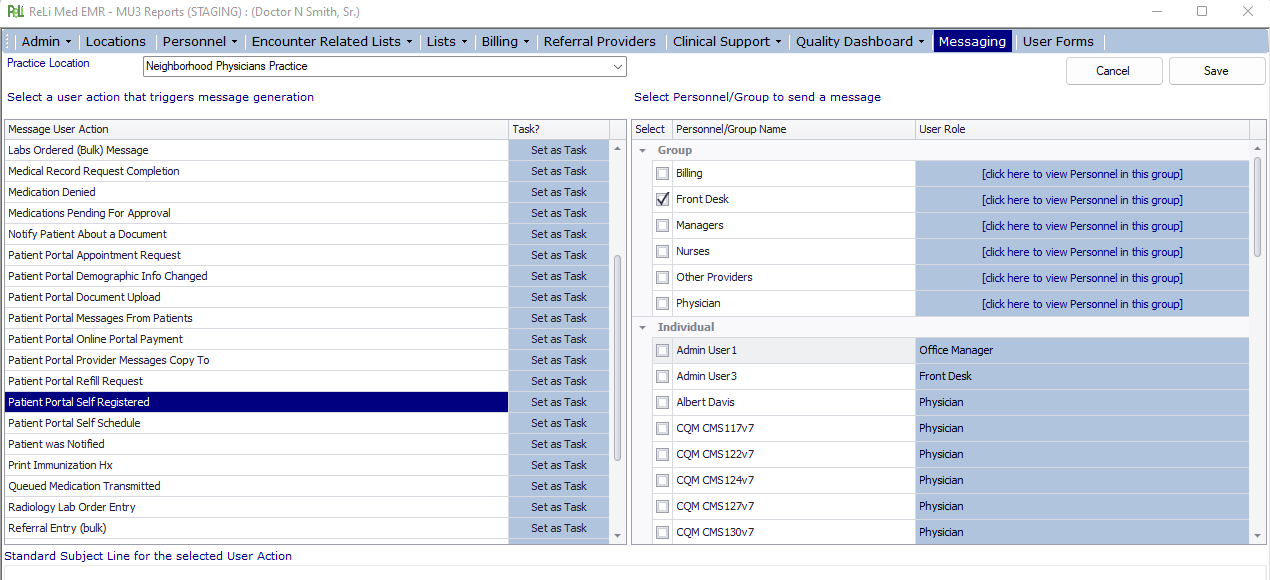
A message will be sent to the appropriate staff when a patient self-registers: